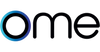Alexa Integration
Install the Ome iOS App
Make sure you have Ome iOS app installed on your smartphone or tablet.
Download the Alexa app
Download, then open the Amazon Alexa app on your smartphone or tablet.
Install the Ome Alexa Skill
Follow the steps outlined below to install the "Ome Smart Knob Control" Alexa skill.
Installing the Alexa Skill called "Ome Smart Knob Control"
1. Tap on the "More" icon on the bottom right corner of the app.
2. Tap on "Skills & Games".
3. Search for "Ome Smart Knob Control" in the search bar at the top of the screen.
4. Tap on the "Ome Smart Knob Control" skill in the search results.
5. Tap on the "Enable" button to allow Alexa to access your Ome Smart Knob Control device.
6. You will be prompted to sign in to your Ome Smart Home account. Follow the on-screen instructions to sign in.
7. After signing in, you will be prompted to link your Ome Smart Knob Control device to the Alexa skill. Follow the on-screen instructions to complete the linking process.
8. Once the skill is enabled and your device is linked, you can use Alexa to control your Ome Smart Knob Control device. You can say commands like "Alexa, turn on the kitchen stove" or "Alexa, set the oven to 350 degrees".
Note: Make sure your Ome Smart Knob Control device is connected to the same Wi-Fi network as your Amazon Alexa-enabled device for the skill to work properly.

Give it a whirl!
Here's a list of all the commands currently supported:
● "Alexa, ask Ome Kitchen if I left the stove on"
● "Alexa, ask Ome Kitchen to turn all burners off"
● "Alexa, ask Ome Kitchen to turn burner three to medium-low"
● "Alexa, ask Ome Kitchen to set a timer on burner two for five minutes"
● "Alexa, ask Ome Kitchen to enable safety mode"
● "Alexa, ask Ome Kitchen to turn safety mode off".